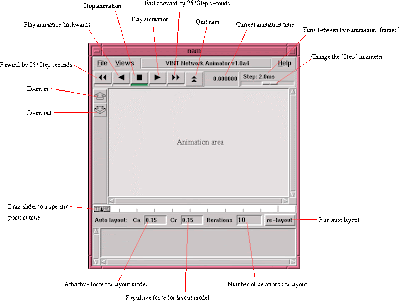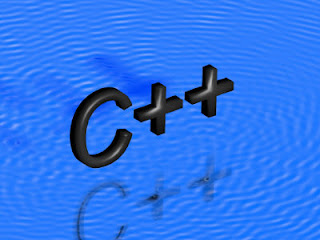Get the award-winning email application from Mozilla. Import your existing mail and enjoy our new features like tabbed email and advanced search.
v.24.3.0, released: February 4, 2014
Check out what’s new and known issues for this version of Thunderbird below.
Thunderbird is an email program developed by Mozilla.
Thunderbird is a great email client from the same people who brought you the Firefox browser. Thunderbird gives you IMAP/POP support, a built-in RSS reader and so on
Mozilla Thunderbird is created by a global non-profit dedicated to putting individuals in control and shaping the future of the web for the public good.
Thunderbird is an email, newsgroup, news feed, and chat (XMPP, IRC, Twitter) client.
Mozilla Thunderbird Features
Easy to Set Up and Easy to Use
Mail Account Setup Wizard - All you need to provide is your name, email address, and password and the email account set up wizardry will check our database and find the email settings for you.
Improved Interface - We’re always looking for ways to make email easier.
Tabbed Email - Tabbed email lets you load emails in separate tabs so you can quickly jump between them. Tabs appear on the top of the menu bar providing a powerful visual experience and allowing the toolbars to be much more contextual. When quitting Thunderbird, visible tabs will be saved and will be restored when you open Thunderbird the next time.
Multiple Channel Chat - Enjoy real-time conversation with your contacts, right from your favorite messaging application, with multiple supported networks. Thunderbird makes it easy to search through both past conversations and received emails.
Attachment Reminder - The attachment reminder looks for the word attachment (and other words like file types) in the body of your message and reminds you to add an attachment before hitting send.
Add-ons Manager - Find and install add-ons directly in Thunderbird. You no longer need to visit the add-ons Web site - instead simply fire up the Add-ons Manager. Not sure which add-on is right for you? Ratings, recommendations, descriptions and pictures of the add-ons in action help you make your selection.
Large Files Management - You can speed up the transfer of large documents by uploading them to an online storage provider and sharing the link instead of sending the file directly as a message attachment. Improve the speed of sending email and avoid message rejection if the recipient's server disallows large files. As an added bonus, you'll also save space in your sent folder and the recipient's inbox.
Thunderbird Look & Feel - Lightweight "skins" allow you to change the look and feel of Thunderbird in an instant. Hundreds of skins are available from the latest movies, famous landmarks, and Japanese tattoos. You can also choose from several Themes that dress up all the different icons in Thunderbird.
Smart Folders - Smart Folders help you manage multiple email accounts by combining special folders like your Inbox, Sent, or Archive folder. Instead of going to the Inbox for each of your mail accounts, you can see all of your incoming email in one Inbox folder.
Beyond Add-ons - Add-ons are the cornerstone of customization, but adapting Firefox to suit your style doesn’t stop there. You can add new search engines, change toolbar preferences, display different sizes, shapes and styles for your browser’s navigation buttons and more. With additional preferences, you can specify a Web mail client (such as Gmail) to open up when you click on an address from a Web page or set up a news reader application for the blogs you encounter.
Search the Web - You can now search the Web without having to leave Thunderbird. Type whatever comes to mind in Thunderbird's search box and choose from several different search providers. You can also highlight words in your email, right click, and select "search the web for:" to start your Web search.
Search Tools - The search interface in Thunderbird contains filtering and timeline tools to pinpoint the exact email you're looking for. Thunderbird also indexes all of your emails and chat conversations to help you search even faster. Your search results are displayed in a tab so you can easily switch back and forth to your search results and other email.
Quick Filter Toolbar - The Quick Filter Toolbar lets you filter your email faster. Start typing in words in the Quick Filter search box and the results are displayed instantly. Or you can filter your email by New Messages, Tags, and people in your Address Book. You can also "Pin" or save a Filter and use it across multiple folders.
Message Archive - If you think you're going to need an email in the future but want it out of your inbox without deleting it, archive it! Archiving helps you manage your inbox and put your email into the archive folder system.
Selecting the Archive button or hitting the 'A' key will archive your email.
Secure and Protect Your Mail
Cutting Out the Junk - Thunderbird's popular junk mail tools are updated to stay ahead of spam. Each email you receive passes through Thunderbird's leading-edge junk mail filters. Each time you mark messages as spam, Thunderbird "learns" and improves its filtering so you can spend more time reading the mail that matters. Thunderbird can also use your mail provider's spam filters to keep junk mail out of your inbox.
Robust Privacy and Do Not Track - Thunderbird offers support for user privacy and remote image protection. To ensure a user's privacy, Thunderbird automatically blocks remote images in email messages. Thunderbird also supports the Do Not Track option. This is associated with Search the Web, but can also be used in other requests for web pages enabled by add-ons.
Phishing Protection - Thunderbird protects you from email scams which try to trick users into handing over personal and confidential information by indicating when a message is a potential phishing attempt. As a second line of defense, Thunderbird warns you when you click on a link which appears to be taking you to a different Web site than the one indicated by the URL in the message.
Activity Manager - The Activity Manager records all the interactions between Thunderbird and your email provider in one place. There's no more guess work. You only have to look in one place to see everything that's happening with your email.
Automated Update - Thunderbird's update system checks to see if you're running the latest version, and notifies you when a security update is available. These security updates are small (usually 200KB - 700KB), giving you only what you need and making the security update quick to download and install. The automated update system provides updates for Thunderbird on Windows, Mac OS X, and Linux in over 40 different languages.
Mozilla Thunderbird Open Source - At the heart of Thunderbird is an open source development process driven by thousands of passionate, experienced developers and security experts spread all over the world. Our openness and active community of experts helps to ensure our products are more secure and quickly updated, while also enabling us to take advantage of the best third party security scanning and evaluation tools to further bolster overall security.
Source : Mozilla.org
Installing Mozilla Thunderbird on Linux OS
Terminal Commands To Install Thunderbird Email Client:echo -e "\ndeb http://downloads.sourceforge.net/project/ubuntuzilla/mozilla/apt all main" | sudo tee -a /etc/apt/sources.list > /dev/null
sudo apt-get update
sudo apt-get install thunderbird-mozilla-build